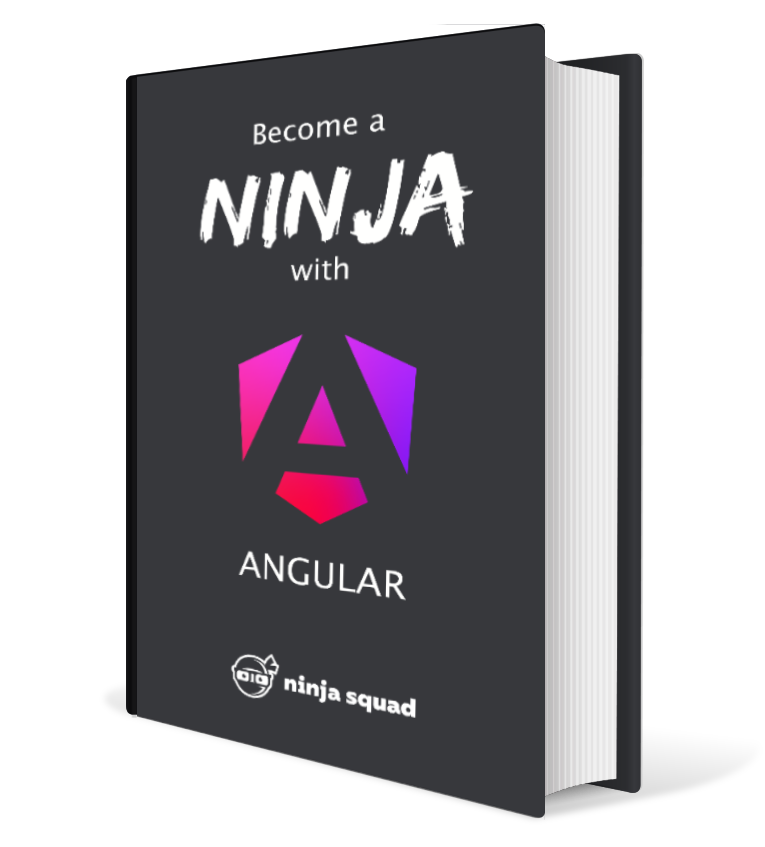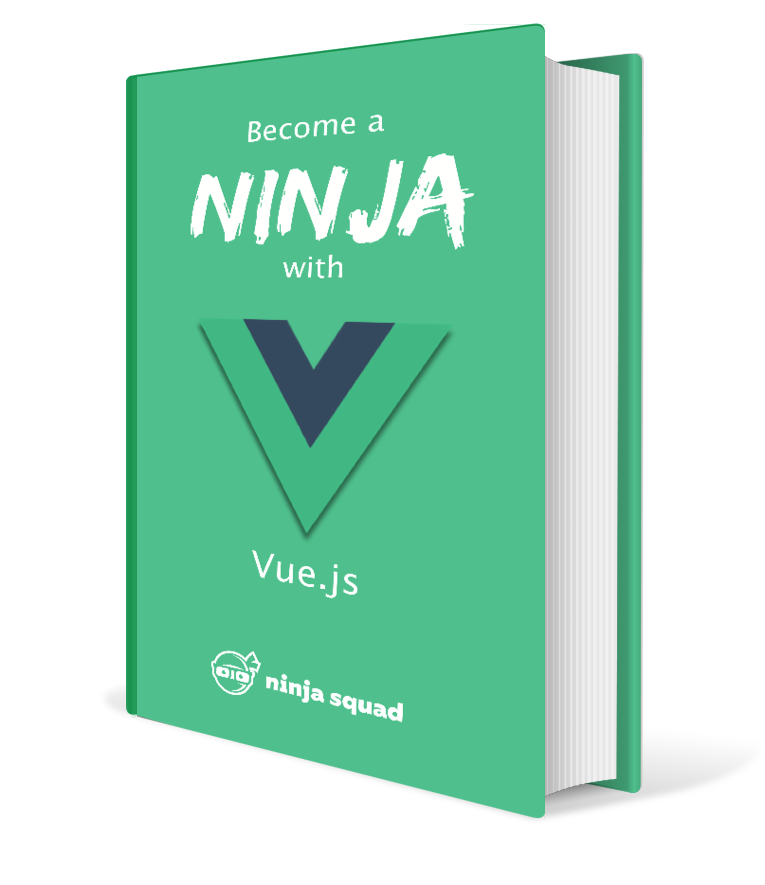A guide to Angular Deferrable Views with @defer
With the introduction of the Control flow syntax, the Angular team has also introduced a new way to load components lazily (as a developer preview for now). We already have lazy-loading in Angular, but it is mainly based on the router.
Angular v17 adds a new way to load components lazily, using the @defer syntax in your templates.
@defer lets you define a block of template that will be loaded lazily when a condition is met
(with all the components, pipes, directives, and libraries used in this block lazily loaded as well).
Several conditions can be used.
For example, it can be “as soon as possible (no condition)”,
“when the user scrolls to that section”,
“when the user clicks on that button” or “after 2 seconds”.
Let’s say your home page displays a “heavy” ChartComponent that uses a charting library
and some other dependencies, like a FromNow pipe:
@Component({
selector: 'ns-chart',
template: '...',
standalone: true,
imports: [FromNowPipe],
})
export class ChartComponent {
// uses chart.js
}
This component is used in the home page:
import { ChartComponent } from './chart.component';
@Component({
selector: 'ns-home',
template: `
<!-- some content -->
<ns-chart />
`,
standalone: true,
imports: [ChartComponent]
})
export class HomeComponent {
// ...
}
When the application is packaged, the ChartComponent will be included in the main bundle:
+------------------------+
| main-xxxx.js - 300KB |
+------------------------+
| home.component.ts |
| chart.component.ts |
| from-now.pipe.ts |
| chart.js |
+------------------------+
Let’s say that the component is not visible at first on the home page, maybe because it is at the bottom of the page, or because it is in a tab that is not active. It makes sense to avoid loading this component eagerly because it would slow down the initial loading of the page.
With @defer, you can load this component only when the user really needs it.
Just wrapping the ChartComponent in a @defer block will do the trick:
import { ChartComponent } from './chart.component';
@Component({
selector: 'ns-home',
template: `
<!-- some content -->
@defer (when isVisible) {
<ns-chart />
}
`,
standalone: true,
imports: [ChartComponent]
})
The Angular compiler will rewrite the static import of the ChartComponent
to a dynamic import (() => import('./chart.component')),
and the component will be loaded only when the condition is met.
As the component is now imported dynamically,
it will not be included in the main bundle.
The bundler will create a new chunk for it:
+------------------------+
| main-xxxx.js - 100KB |
+------------------------+ +-------------------------+
| home.component.ts |------>| chunk-xxxx.js - 200KB |
+------------------------+ +-------------------------+
| chart.component.ts |
| from-now.pipe.ts |
| chart.js |
+-------------------------+
The chunk-xxxx.js file will only be loaded when the condition is met,
and the ChartComponent will be displayed.
Before talking about the various kinds of conditions that can be used with @defer,
let’s see how to use another interesting feature:
displaying a placeholder until the deferred block is loaded.
@placeholder, @loading, and @error
You can define a placeholder template with @placeholder
that will be displayed until the loading condition is met.
Then, while the block is loading, you can display a loading template with @loading.
If no @loading block is defined, the placeholder stays there until the block is loaded.
You can also define an error template with @error that will be displayed if the block fails to load.
@defer (when show) {
<ns-chart />
}
@placeholder {
<div>Something until the loading starts</div>
}
@loading {
<div>Loading...</div>
}
@error {
<div>Something went wrong</div>
}
When using server-side rendering, only the placeholder will be rendered on the server (the defer conditions will never trigger).
after and minimum
As the @defer block loading can be quite fast,
there is a risk that the loading block is displayed and hidden too quickly,
causing a “flickering” effect.
To avoid this, you can use the after option to specify after how many milliseconds
the loading should be displayed.
If the block takes less than this delay to load, then the @loading block is never displayed.
You can also use the minimum option to specify a minimum duration for the loading.
If the loading is faster than the minimum duration,
then the loading will be displayed for the minimum duration (this only applies if the loading is ever displayed).
You can of course combine all these options:
@defer (when show) {
<ns-chart />
}
@placeholder {
<div>Something until the loading starts</div>
}
@loading (after 500ms; minimum 500ms) {
<div>Loading...</div>
}
You can also specify a minimum duration for the placeholder.
It can be useful when the loading condition is immediate (for example, when no condition is specified).
In that case, the placeholder will be displayed for the minimum duration,
even if the block is loaded immediately,
to avoid a “flickering” effect.
@defer (when show) {
<ns-chart />
}
@placeholder (minimum 500ms) {
<div>Something until the loading starts</div>
}
@loading (after 500ms; minimum 500ms) {
<div>Loading...</div>
}
Conditions
Several conditions can be used with @defer,
let’s see them one by one.
No condition or on idle
The simplest condition is to not specify any condition at all:
in this case, the block will be loaded when the browser is idle
(the loading is scheduled using requestIdleCallback).
@defer {
<ns-chart />
}
This is equivalent to using the on idle condition:
@defer (on idle) {
<ns-chart />
}
Simple boolean condition with when
You can also use a boolean condition to load a block of the template with when.
Here, we display the defer block only when the show property of the component is true:
@defer (when show) {
<ns-chart />
}
Note that this is not the same as using *ngIf on the block,
as the block will not be removed even if the condition becomes false later.
on immediate
The on immediate condition triggers the loading of the block immediately.
It does not display a placeholder, even if one is defined.
on timer
The on timer condition triggers the loading of the block after a given duration,
using setTimeout under the hood.
@defer (on timer(2s)) {
<ns-chart />
}
on hover
Other conditions are based on user interactions. These conditions can specify the element of the interaction using a template reference variable, or none to use the placeholder element. In the latter case, the placeholder element must exist and have a single child element that will be used as the element of the interaction.
The on hover condition triggers the loading of the block when the user hovers the element.
Under the hood, it listens to the mouseenter and focusin events.
<span #trigger>Hover me</span>
@defer (on hover(trigger)) {
<ns-chart />
}
or using the placeholder element:
@defer (on hover) {
<ns-chart />
}
@placeholder {
<span>Hover me</span>
}
on interaction
The on interaction condition triggers the loading of the block when the user interacts with the element.
Under the hood, it listens to the click and keydown events.
on viewport
The on viewport condition triggers the loading of the block when the element becomes visible in the viewport.
Under the hood, it uses an intersection observer.
Multiple conditions
You can also combine multiple conditions using a comma-separated list:
<!-- Loads if the user hovers the placeholder, or after 1 minute -->
@defer (on hover, timer(60s)) {
<ns-chart />
}
@placeholder {
<span>Something until the loading starts</span>
}
Prefetching
@defer allows you
to separate the loading of a component from its display.
You can use the same conditions we previously saw to load a component using prefetch,
and then display it with another condition.
For example, you can prefetch the lazy-loaded content on idle
and then display it on interaction:
@defer (on interaction; prefetch on idle) {
<ns-chart />
}
@placeholder {
<button>Show me</button>
}
Note that the @loading block will not be displayed if the deferred block is already prefetched
when the loading condition is met.
How to test deferred loading?
When a component uses defer blocks in its template, you’ll have to do some extra work to test it.
The TestBed API has been extended to help you with that.
The configureTestingModule method now accepts a deferBlockBehavior option.
By default, this option is set to DeferBlockBehavior.Manual,
which means that you’ll have to manually trigger the display of the defer blocks.
But let’s start with the other option instead.
You can change this behavior by using DeferBlockBehavior.Playthrough.
Playthrough means that the defer blocks will be displayed automatically
when a condition is met, as they would when the application runs in the browser.
beforeEach(() => {
TestBed.configureTestingModule({
deferBlockBehavior: DeferBlockBehavior.Playthrough
});
});
In that case, the defer blocks will be displayed automatically when a condition is met,
after calling await fixture.whenStable().
So if we test a component with a deferred block that is visible after clicking on a button, we can use:
// Click the button to trigger the deferred block
fixture.nativeElement.querySelector('button').click();
fixture.detectChanges();
// Wait for the deferred block to render
await fixture.whenStable();
// Check its content
const loadedBlock = fixture.nativeElement.querySelector('div');
expect(loadedBlock.textContent).toContain('Some lazy-loaded content');
If you want to use the DeferBlockBehavior.Manual behavior,
you’ll have to manually trigger the display of the defer blocks.
To do so, the fixture returned by TestBed.createComponent now has an async getDeferBlocks method
that returns an array of DeferBlockFixture objects.
Each of these fixtures has a render method that you can call to display the block
in a specific state, by providing a DeferBlockState parameter.
DeferBlockState is an enum with the following values:
DeferBlockState.Placeholder: display the placeholder state of the blockDeferBlockState.Loading: display the loading state of the blockDeferBlockState.Error: display the error state of the blockDeferBlockState.Complete: display the defer block as if the loading was complete
This allows a fine-grained control of the state of the defer blocks. If we want to test the same component as before, we can do:
const deferBlocks = await fixture.getDeferBlocks();
// only one defer block should be found
expect(deferBlocks.length).toBe(1);
// Render the defer block
await deferBlocks[0].render(DeferBlockState.Complete);
// Check its content
const loadedBlock = fixture.nativeElement.querySelector('div');
expect(loadedBlock.textContent).toContain('Some lazy-loaded content');
All our materials (ebook, online training and training) are up-to-date with these changes if you want to learn more!